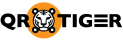Enable SSO for your enterprise account
QRTIGER offers SAML Single-Sign On (SSO) for Enterprise customers.
SSO enables users across an organization to login to their QRTIGER accounts using their enterprise credentials, without compromising security.
IDP Parameters
Follow these parameters to configure your custom SAML connection in your IDP.
SSO post-back up URL
https://qrtiger.com/users/sso/samlEntity ID
https://qrcode-tiger.comSettings to include
1. Email Attribute (Required)
2. firstName Attribute (Optional)
3. lastName Attribute (Optional)
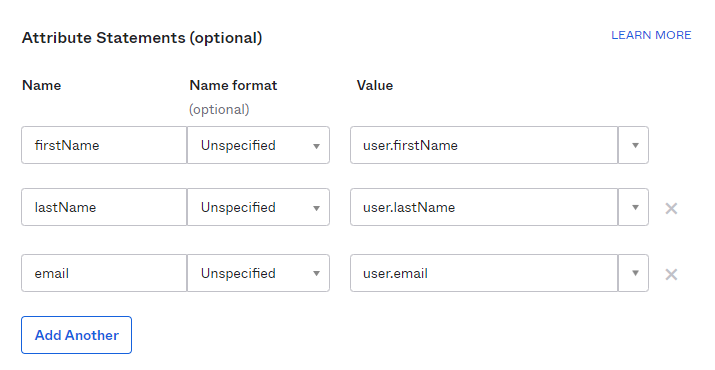
Considerations
QRTIGER supports HTTP POST binding, not HTTP REDIRECT. You must configure HTTP POST bindings in the IDP metadata.
How to Setup SAML SSO with Okta
1. Login to your Okta account
2. Go to Applications and click on Create App Integration
3. Select SAML 2.0

4. Enter an App Name and then click on Next
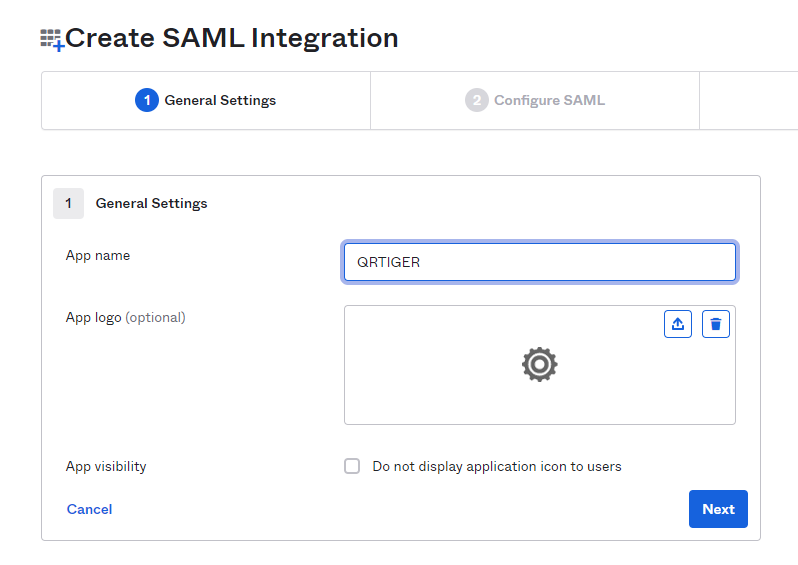
5. In the configuration, fill in the Single sign-on URL and Entity ID. Add the required attributes and then click on Next
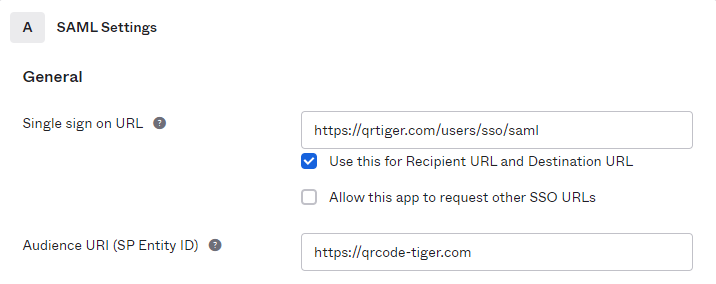
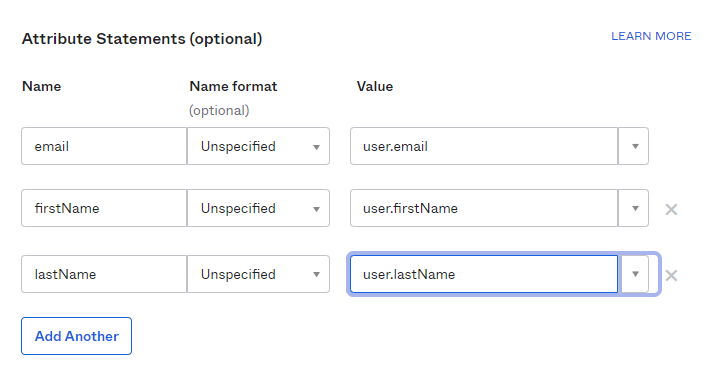
6. Lastly, fill in the Feedback tab and click on Finish.
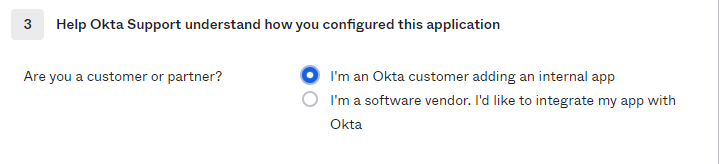
7. You will need to first assign users to your apps. Then under your app’s Sign on tab, click on View Setup Instructions and then proceed to QRTIGER’s settings page.
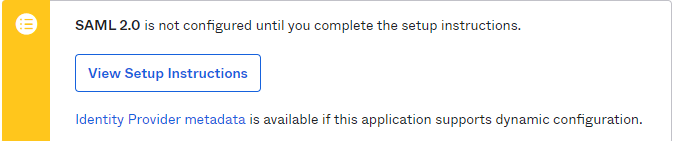
8. Inside your instructions page, find the IDP Metadata and copy its contents

How to Enable SAML SSO in QRTIGER
1. Login to your QRTIGER account, click on My Account > Settings
2. Under the SSO tab, paste in the IDP Metadata field the metadata you got from your IDP (Okta)
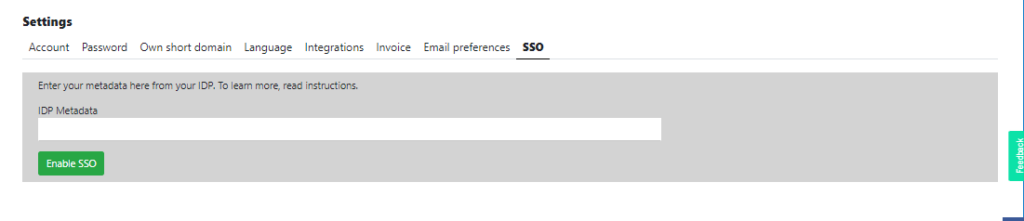
3. Click on Enable SSO