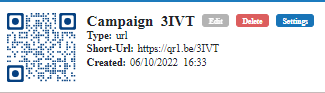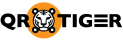Add dynamic QR codes to your Canva designs.
Create dynamic QR codes within the QRTIGER and easily import them inside Canva using our integration. Simply enter your QRTIGER API key and search for your campaign name in the content sidebar or filter by QR code type.
Before you can use the QRTIGER integration on Canva, you must first have an active subscription to the QR code software which is also a Canva QR code generator.
This is important because you will need your account’s API key.
Here’s how you can get your API key on QRTIGER:
1. Click on MY ACCOUNT
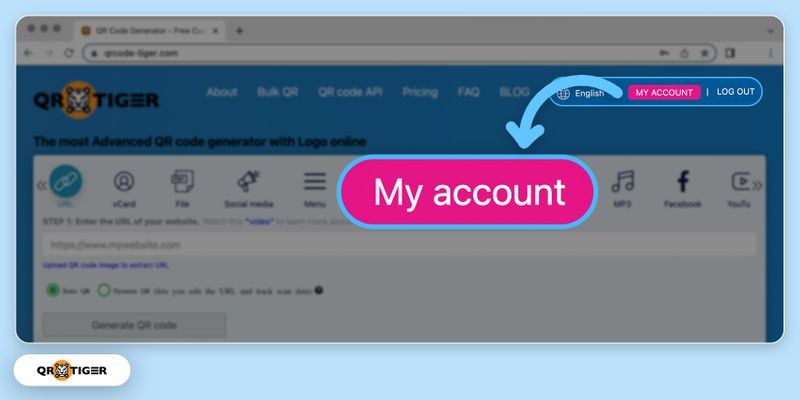
2. Tap on Settings

3. Copy API key
 After copying the API key, proceed to log into your Canva account.
After copying the API key, proceed to log into your Canva account.
1. Select Create a design
 The
The
2. Choose design templates
 Pick the design template of your choice out of the suggested ones from Canva.
Pick the design template of your choice out of the suggested ones from Canva.
3. Click More to add QRTIGER

You can manually type QRTIGER on the search bar, or scroll down to look for the QRTIGER logo among the integrated Canva apps.
4. Click the QRTIGER icon
 On the left side of Canva’s interface, you can find QRTIGER’s logo. Tap the log and click the
On the left side of Canva’s interface, you can find QRTIGER’s logo. Tap the log and click the
5. Enter your API key
 Paste the API key on the space provided. Click
Paste the API key on the space provided. Click
Your Canva account is now integrated with your QRTIGER account. Add your static and dynamic QR codes to your Canva designs seamlessly with this new software update.
If you’re interested to learn more, here’s the full guide to add dynamic QR codes on Canva. Read it in our blog!
How to create dynamic QR codes in QRTIGER
1. Login using your QRTIGER account at https://www.qrcode-tiger.com/login
2. Select which type of QR feature you want
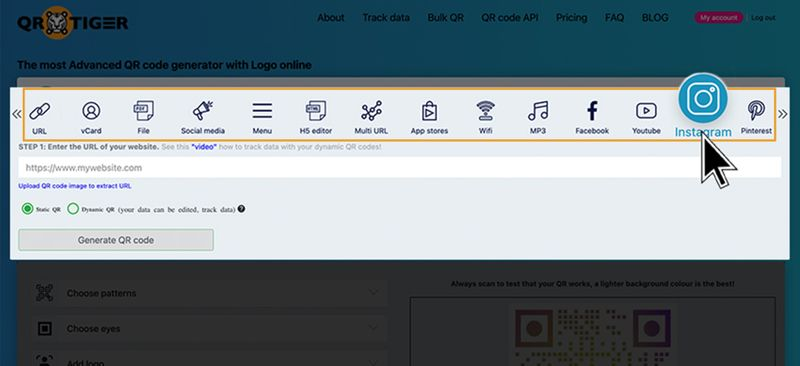
3. Enter the necessary data in the field below
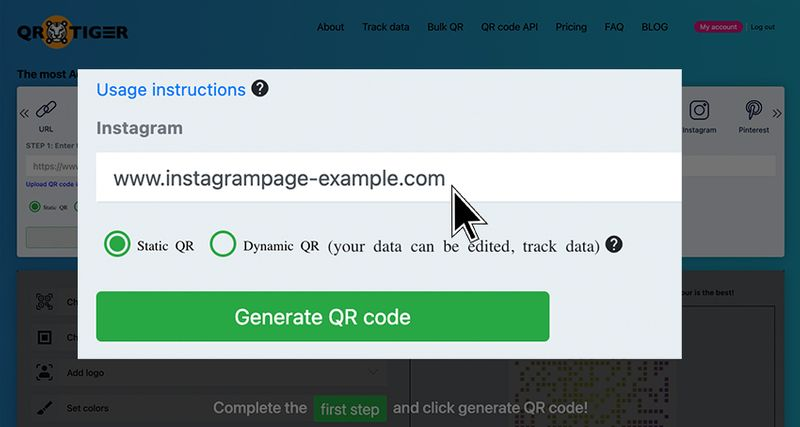
4. Switch the button from static to dynamic
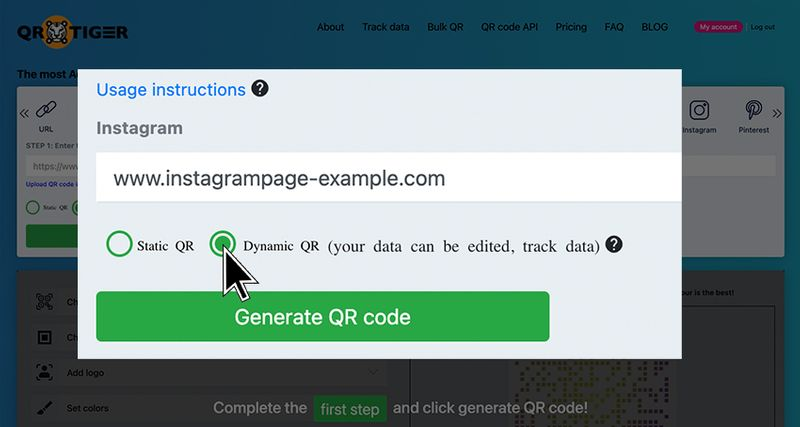
5 Click “Generate QR Code”
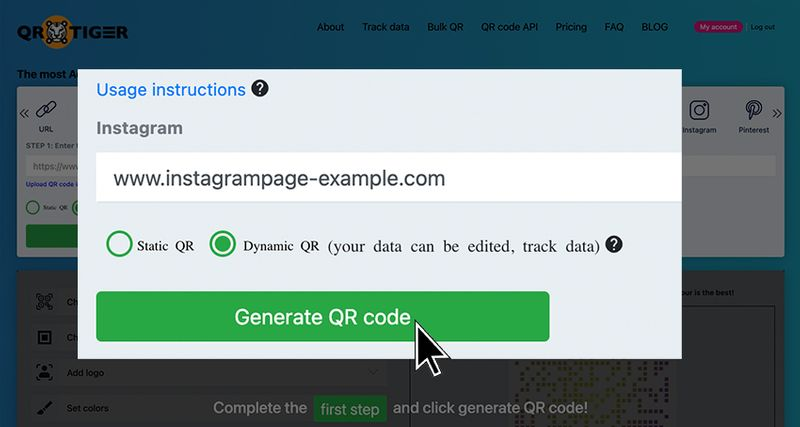
6. Hit the download button and test your QR code
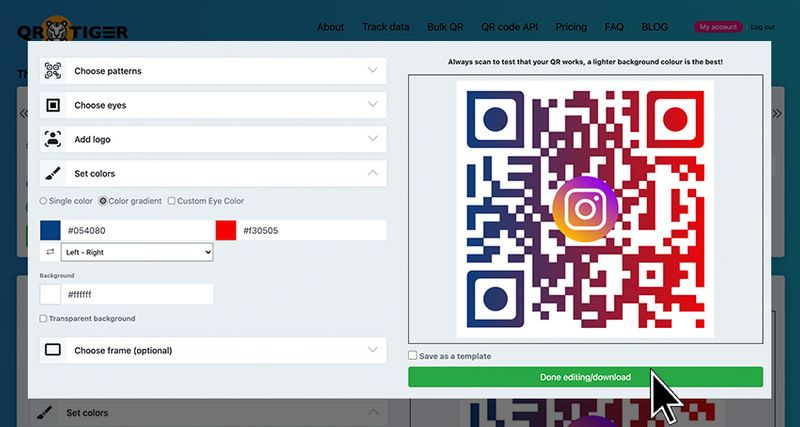
7. After creating your dynamic QR code, you can go to the Track data button to see your data or edit your URL.
8. Using our Canva app, you can easily add this dynamic QR code within your design. Simply go back to Canva and search for your campaign name found in your track data page.